Generate Multiple Diagram Pictures
You can generate picture reports of model diagrams using erwin Data Modeler. Generate picture reports of a single diagram or multiple diagrams in one submission in the following formats:
- Enhanced Metafiles (.emf)
- PNG (.png)
- JPG (.jpg)
- SVG (.svg)
- PDF (.pdf)
To generate multiple diagram pictures, follow these steps:
- Open the model, go to Tools > Diagram Picture section.
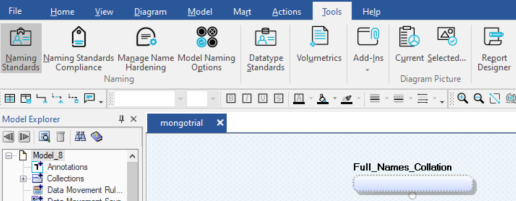
- On the Diagram Picture section, click the Selected option.
The Select Subject Areas and Diagram pane appear. This displays all the diagrams in the model. This list includes all diagrams, regardless of the object with which it is associated.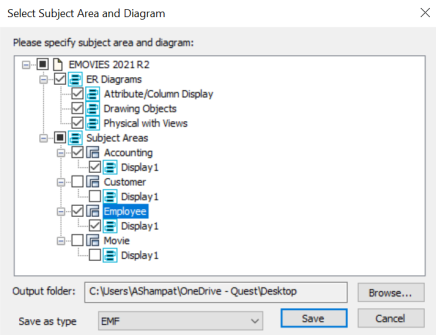
For example, based on the selection in the above screenshot, the output location will contain three diagrams and two subject area files (five files). - Select one or more diagrams.
- Click Browse and select the location to save the diagrams.
-
In the Save as type list, select a format. Then, click Save.
The diagrams can be saved in EMF, PNG, JPG, SVG, and PDF file formats. The selected diagrams and subject areas will be saved as individual files based on the selection.
The default names of diagrams for model-level diagrams are in <owner name_diagram name> format. Similarly, the default names of diagrams for subject area-level diagrams are in <owner name_subjectarea_name_diagram name> format.If you generate images of diagrams that are not open, the diagrams are first loaded internally and then the images are generated. This process may take some time.
|
Copyright © 2023 Quest Software, Inc. |